What is Claude Code? My Personal experience 2025
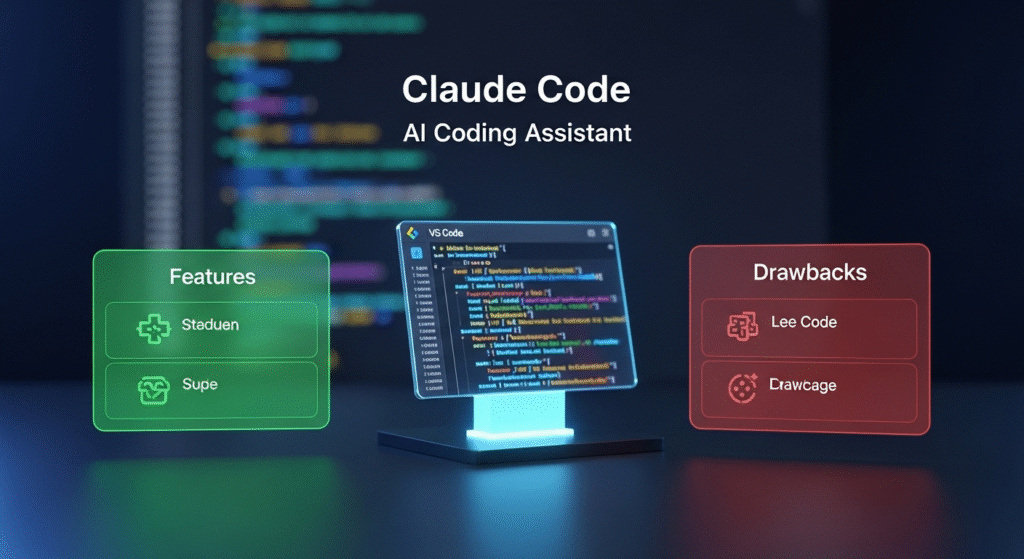
Claude Code is an AI-powered coding assistant made by Anthropic. It is designed to work directly inside Visual Studio Code (VS Code), which is one of the most popular code editors in the world. The best part is that I don’t have to keep switching between my browser and my editor when I need coding help. I can just open Claude Code inside VS Code and start typing in plain English what I need.
The tool understands natural language, so I don’t have to remember every exact command or syntax. For example, if I say, “Write a Python script that reads a CSV file and prints the first five rows,” Claude Code will write it for me. If I paste some code and ask, “Why is this giving me an error?” it will explain the problem and give me the fix. It supports multiple programming languages, including Python, JavaScript, PHP, C++, Java, and many others, which makes it flexible for any kind of project I work on.
Why I Decided to Try Claude Code
I write code almost every day for work and personal projects. Sometimes I face errors that take hours to fix. Sometimes I forget the correct syntax for a command or function. I also have moments when I want to quickly generate some code instead of writing it from scratch.
I used to rely on ChatGPT for these tasks, but the problem was that I had to open my browser, log in, paste my code, and then copy the answer back into VS Code. This back-and-forth was wasting my time. I wanted something that could live inside my code editor and work instantly.
When I heard about Claude Code, I decided to try it because it promised exactly that — an AI that works natively inside VS Code and interacts with my files without me having to leave my coding environment.
How I Installed Claude Code in VS Code
The installation process was simple. Here’s exactly how I did it:
First, I opened my VS Code editor. I clicked on the Extensions icon on the left sidebar (the square icon). In the search bar at the top, I typed Claude Code. The official extension showed up with the Anthropic logo. I clicked the Install button, and the extension downloaded in a few seconds.
After installation, I needed to connect my Anthropic account. If you don’t already have one, you can sign up for free on the Anthropic website. Once logged in, I went to the API section and generated an API key. Then, back in VS Code, I opened the Claude Code settings and pasted my API key there.
That’s it. Claude Code was ready to use. I didn’t have to restart VS Code or do anything complicated. Within minutes, I could start chatting with it directly in the editor.
How I Use Claude Code in My Daily Workflow
Once Claude Code was installed, I started experimenting. I opened a new file in Python and typed a request in the Claude chat window inside VS Code:
“Write a Python script that fetches data from an API and saves it to a CSV file.”
Within seconds, Claude Code wrote a complete script with comments explaining each step. I ran the script, and it worked without any errors. This impressed me because it didn’t just give me code — it gave me clean, readable code with explanations so I could understand it.
I also used it for debugging. I copied a piece of code that was giving me an error and asked Claude Code, “Why is this code throwing a KeyError?” It explained the cause and even modified my code to fix the issue.
Another useful thing is that Claude Code can read my project files. This means if I am working on a large project, it can understand the whole structure and give context-aware suggestions. For example, if I am working on a web application, it can check my HTML, CSS, and JavaScript files together to make sure everything connects properly.
Key Features I Like the Most
One feature I use almost every day is code explanation. When I come across a function I don’t understand, I just paste it into Claude Code and say, “Explain this code.” It breaks down each line in simple terms so I understand what’s going on.
Another feature I like is refactoring. Sometimes my code works, but it’s messy. Claude Code can rewrite it to be cleaner, faster, and easier to read.
It also supports unit test generation. If I give it a function, it can create automated test cases for me. This is something I usually skip when I’m coding fast, but with Claude Code, I can add tests without much effort.
The multi-file context feature is a game-changer. Claude Code can read multiple files in my project at the same time and understand how they work together. This helps when fixing bugs in large projects.
Advantages Over ChatGPT for Coding
I still think ChatGPT is a great tool, but for coding inside VS Code, Claude Code has several advantages:
- Direct integration: I don’t have to leave my editor.
- Project awareness: It can see my files and understand the whole codebase.
- Faster workflow: No copy-pasting between browser and editor.
- Better formatting: Code is returned with proper indentation and comments.
My Personal Tips for Using Claude Code Effectively
After using Claude Code for a few weeks, I’ve learned some tricks to get better results:
- Be specific in your request – Instead of saying “Write a Python script,” say “Write a Python script that connects to an API, fetches weather data, and saves it as weather.csv.”
- Ask for explanations – Even if the code works, ask Claude Code to explain it so you learn something new.
- Use it for small tasks too – Sometimes I use it just to format JSON, create regex patterns, or quickly check syntax.
- Review the output – While it’s accurate most of the time, always check the code before using it in production.
Limitations I Noticed
No tool is perfect, and Claude Code is no exception. Sometimes it misunderstands my request and gives code that’s close but not exactly what I wanted. If my project is very large, it can take longer to process. Also, it requires an internet connection because it works through Anthropic’s servers.
Final Thoughts
Claude Code has made my coding life easier and faster. It feels like having an experienced developer sitting next to me, ready to help with anything I ask. For anyone who spends a lot of time in VS Code and wants a smarter way to code, debug, and learn, I highly recommend trying it.
Since I installed it, I’ve saved hours that I used to spend searching for solutions online. I also feel more confident tackling new languages and frameworks because I know Claude Code can guide me. It’s not a replacement for my own knowledge, but it’s a powerful assistant that makes me a better developer.